Since a while I use ELMAH for error logging in my custom ASP.NET applications. Normally in a Sitecore project I log all exceptions to the Sitecore log files. But the disadvantage of this is that the exceptions are in the same files as all Sitecore log messages. So I tried to implement ELMAH within my Sitecore installation.
What is ELMAH?
According to the official site: “ELMAH (Error Logging Modules and Handlers) is an application-wide error logging facility that is completely pluggable. It can be dynamically added to a running ASP.NET web application, or even all ASP.NET web applications on a machine, without any need for re-compilation or re-deployment.”
What does this mean?
ELMAH has the following features
- Log all (unhandled) exceptions
- A user interface which lets you view remotely all exceptions, including detailed information (even when customerrors mode is turned off!) and the original yellow error screen (YSOD)
- Email notification when errors occur
- RSS feeds which show the latest errors
ELMAH uses two key components. There is one HTTP module which logs exceptions, and one HTTP Handler that shows the exceptions. You can choose SQL Server, SQLite, MS Access, Oracle, Vista DB or MySQL as a storage medium to save the exceptions to.
How do you implement it?
First off all you need to download the right version from the official download page. Then copy the Elmah.dll file to your Bin folder. If you want to use the SQLite data storage then you also need to copy the System.Data.SQLite.dll into the Bin folder. For this example I will use the SQLite data storage.
When you copied the files into the Bin folder, you need to edit the web.config. Unfortunately the web.config changes are outside the <sitecore> node, so we
can’t use the config include files.
- First we need to add a new sectiongroup to the configuration/configSections node
<sectionGroup name="elmah"> <section name="errorLog" requirePermission="false" type="Elmah.ErrorLogSectionHandler, Elmah"/> </sectionGroup>
- Then we need to add the ELMAH section to the configuration node. In this section is configured what type of storage we use
<elmah> <errorLog type="Elmah.SQLiteErrorLog, Elmah" connectionStringName="ELMAH.SQLite"/> </elmah>
- As you might noticed we also need to add a connectionstring. This can be added to the /App_Config/ConnectionStrings.config
<add name="ELMAH.SQLite" connectionString="Data Source=|DataDirectory|errors.s3db"/>
- ELMAH uses a HTTP Handler with the file extension .axd. To prevent IIS returning a 404 we need to add the location and filename of the handler to the IgnoreUrlPrefixes setting.
<setting name="IgnoreUrlPrefixes" value="/sitecore/admin/elmah.axd|/sitecore….
- Then we need to add the Http module which logs the exceptions to the end of the system.webserver/modules section
<add name="ErrorLog" type="Elmah.ErrorLogModule, Elmah"/>
- The last part is adding the Http handler to the end of to the system.webserver/handlers section
<add name="Elmah" path="/sitecore/admin/elmah.axd" verb="POST,GET,HEAD" type="Elmah.ErrorLogPageFactory, Elmah" preCondition="integratedMode" />
If all it setup correctly you can now view ELMAH log at http://www.mysite.com/sitecore/admin/elmah.axd
Right now ELMAH only logs the unhandled exceptions. If you want ELMAH to log exceptions which you handle in a catch statement you need to add the following line in your catch statement:
Elmah.ErrorSignal.FromCurrentContext().Raise(ex);
I created a simple application which lets you view the ELMAH error log within Sitecore. I will put this on the Shared Source environment later this week.
[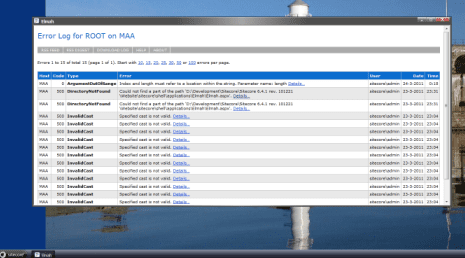 ](http://www.markvanaalst.com/wp-content/uploads/2011/03/Elmah.png" />
](http://www.markvanaalst.com/wp-content/uploads/2011/03/Elmah.png" />