To install the Sitecore Experience Platform you need the Sitecore Installation framework first.
You can download SIF from the Sitecore developer site at https://dev.sitecore.net but it is also available on the Sitecore gallery, a public MyGet feed where you can download Sitecore PowerShell modules.
Registering the Repository
First you will need to register the repository in PowerShell. This way PowerShell knows where to look for the Sitecore modules.
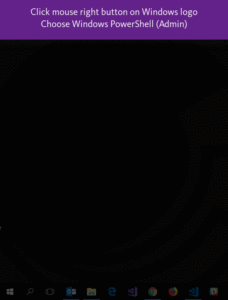
To register the gallery, you will need to open a PowerShell windows with administrative privileges. Windows offers a shortcut to do so. Go with your mouse cursor to the bottom left corner on top of the Windows logo. Then right click with the mouse and a menu will appear. Choose “Windows PowerShell (Admin).
A dialog window might appear asking to allow the application the option to make changes to your device. Click “Yes” and the PowerShell console will open.
Then run the following command:
Register-PSRepository -Name SitecoreGallery -SourceLocation https://sitecore.myget.org/F/sc-powershell/api/v2
Install the Framework
Now we are ready to install the SitecoreInstallFramework. Run this command to install the framework:
Install-Module SitecoreInstallFramework
When you are prompted to install the module, type Y and press Enter
You have now successfully installed the Sitecore Installation Framework onto your machine!
Updating the Framework
Since we are constantly updating this module it is recommended to update the framework whenever you want to install a newer version of Sitecore. To update the framework, you will need a PowerShell console and type:
Update-Module SitecoreInstallFramework
Installing the Framework Manually
As an alternative to using the MyGet feed you can also install it manually. The Sitecore Installation Framework is also provided as a zip download. But if you manually install the Sitecore Installation Framework, you must first download and install the Sitecore Fundamentals package.
You can download the Sitecore Fundamentals and the Sitecore Installation Framework packages from the Sitecore Developer site. Both downloads are available on the page with the latest version of the platform.
To install both modules you will need to extract the packages and copy the files.
- Extract the Sitecore Fundamentals.ZIP package to the following folder:
C:\Program Files\WindowsPowerShell\Modules\SitecoreFundamentals - Extract the Sitecore Install Framework.ZIP package to the following folder:
C:\Program Files\WindowsPowerShell\Modules\SitecoreInstallFramework
Validating the Installation
If you want to validate your installations, run this command in the PowerShell prompt:
Get-Module SitecoreInstallFramework –ListAvailable
It should return a list with only one module named the SitecoreInstallFramework.
You now have The Sitecore Installation Framework installed and are ready to proceed to install the Sitecore Experience Platform.