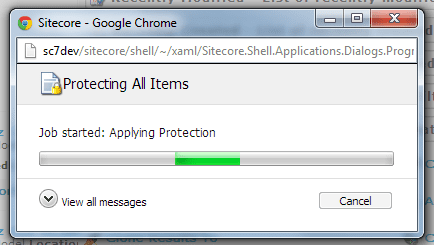As you might know you can use Item Buckets in Sitecore 7 to execute operations on multiple items at the same time. Those operations are called Search Operations and Sitecore 7 ships with default ones like moving, copying and deleting items.
As a developer you can fairly easy create your own search operations. There are three things you need to do to create your own:
- Create a Sitecore items that represents the operation
- Configure a command to link the operation to the code
- Write the class which defines the logic
Let say we want to create a operation which protects multiple items to prevent editing their content.
We go to the Content Editor and navigate to the "/sitecore/system/Settings/Buckets/Settings/Search Operations" item. Underneath you will find four categories in which you can create the item. For this purpose we will create a item underneath "Information Architecture".
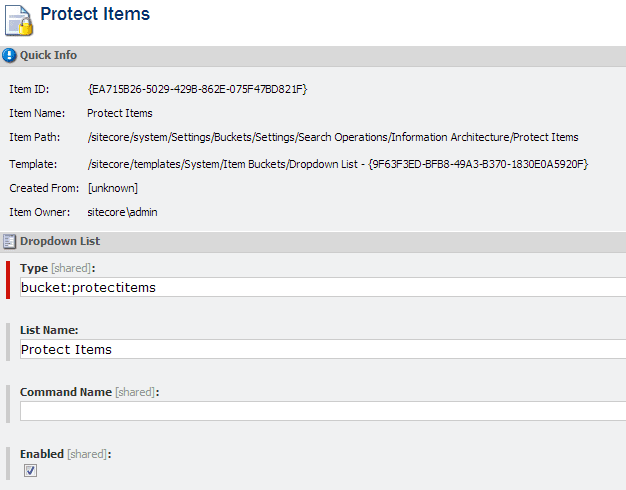
Notice the value in the "Type" field. This is a command that needs to be mapped with the class and assembly that contains the logic. The mapping is handled by configuration files within the App_Config\Include folder. Create a new config file that contains the following xml
<configuration xmlns:patch="http://www.sitecore.net/xmlconfig/">
{" "}
<sitecore>
{" "}
<commands>
<command name="bucket:protectitems" type="Sitecore.Buckets.Search.SearchOperations.ProtectCommand, Website" />{" "}
</commands>{" "}
</sitecore>{" "}
</configuration>
As you can see we still need to create a class which contains the logic.
using Sitecore.Buckets.Util;
using Sitecore.ContentSearch;
using Sitecore.ContentSearch.SearchTypes;
using Sitecore.ContentSearch.Utilities;
using Sitecore.Data.Items;
using Sitecore.Diagnostics;
using Sitecore.Globalization;
using Sitecore.Shell.Applications.Dialogs.ProgressBoxes;
using Sitecore.Shell.Framework.Commands;
using Sitecore.Web.UI.Sheer;
using System.Collections.Generic;
namespace Sitecore.Buckets.Search.SearchOperations {
public class ProtectCommand : Command {
public override void Execute(CommandContext context) {
string[] strings = context.Parameters.GetValues("url");
if (strings != null) {
List list = UIFilterHelpers.ExtractSearchQuery(strings.Replace("\\"", string.Empty));
string jobName = Translate.Text("Applying Protection");
string title = Translate.Text("Protecting All Items");
string icon = "~/icon/Applications/32x32/document_lock.png";
if (context.Items.Length > 0) {
var parameters = new object[] {context.Items[], list};
ProgressBox.Execute(jobName, title, icon, StartProcess, parameters);
SheerResponse.Alert(Translate.Text("Finished Protecting all items"), new string[]);
}
}
}
private void StartProcess(params object[] parameters) {
var indexableItem = (Item) parameters[];
SitecoreIndexableItem indexable = indexableItem;
if(indexable == null) {
Log.Error("Protect Items - Unable to cast current item - " + parameters[].GetType().FullName, this);
}
else {
var searchStringModel = (List) parameters[];
foreach (SearchStringModel model in searchStringModel) {
if (model.Operation == null) {
model.Operation = "should";
}
}
}
using(IProviderSearchContext context = ContentSearchManager.GetIndex(indexable).CreateSearchContext()) {
foreach (SitecoreUISearchResultItem resultItem in LinqHelper.CreateQuery(context, searchStringModel, indexable)) {
Item item = resultItem.GetItem();
if ((item != null) {
item.Security.CanDelete(Context.User)) {
item.Editing.BeginEdit();
item.Appearance.ReadOnly = !item.Appearance.ReadOnly;
item.Editing.EndEdit();
}
}
}
}
}
}
Compile the code and go to your search window. After running a search you can go and click the Protect Items operation.
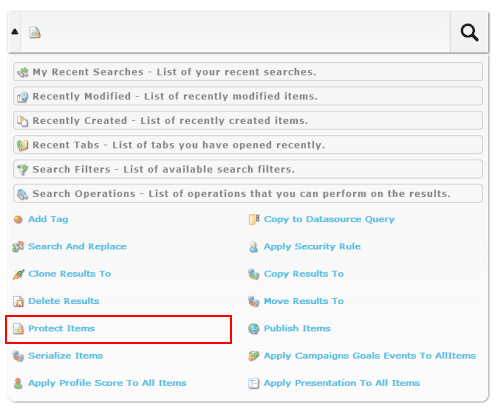
After clicking a dialog will appear that shows the progress: